HOME SCREEN
It is the first screen that greets the user when logging into the web interface. The home screen allows users to to the transactions, processes and documents they use intensively, without the need for different screen orientations It is designed with the aim of providing quick access.
The Home Screen is generally 4 types: Start, Activities, Applications and Documents. are grouped under the main heading. The content of these headings is the content of each user who logs into the interface, It is filled with data.
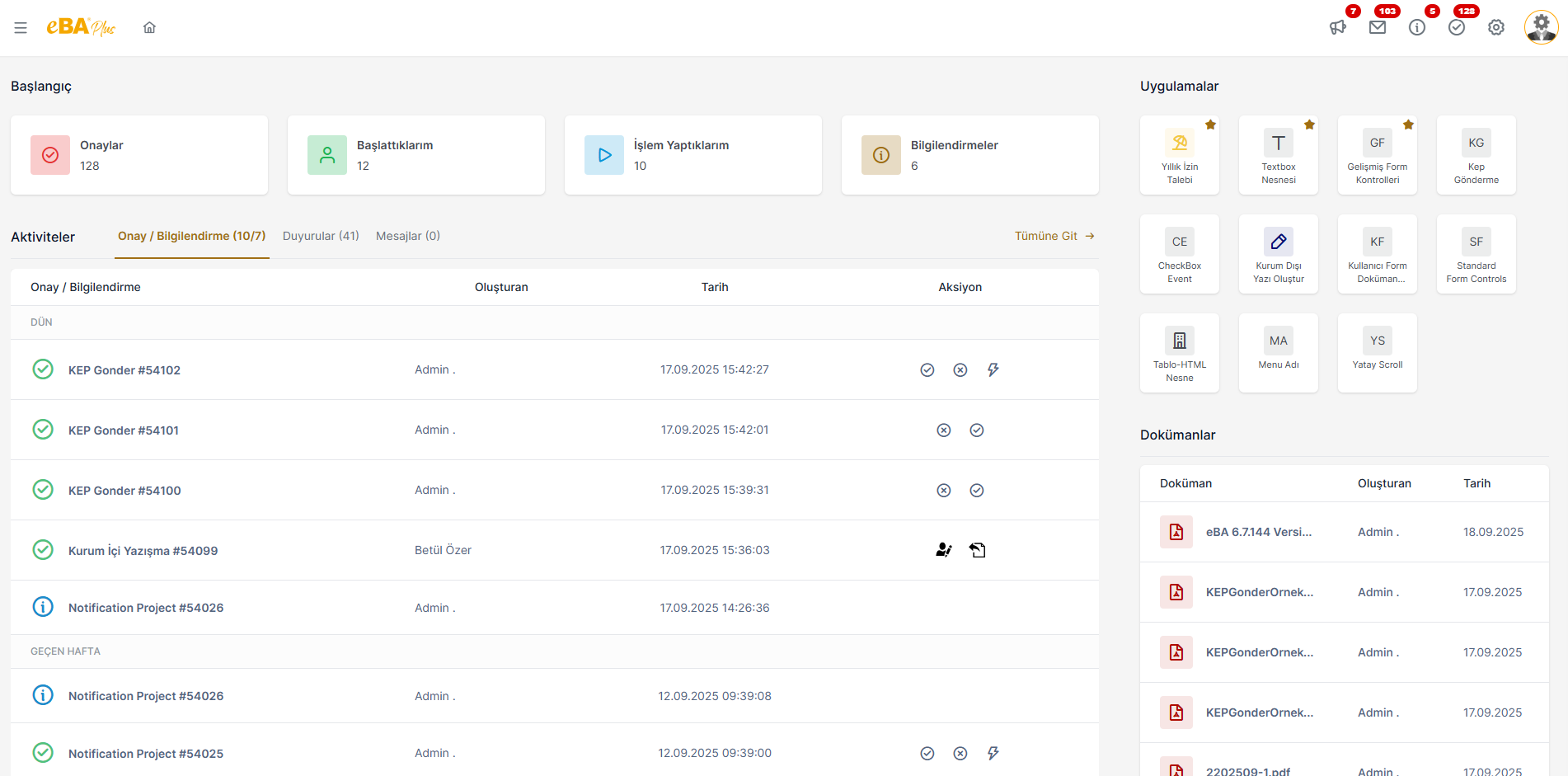
BEGINNING:
The number of processes waiting for the approval of the user who logs in to the interface, a certain time The number of processes it has started or processed in the range and the number of processes it has started within a certain period of time. The number of incoming notifications can be seen as dashboard boxes and when clicked, the relevant title It is the group that creates the quick access tiles where it can be directed to the detail screen.
Confirmations, Initiations, Transactions and Notifications from the quick access boxes Occurs.

Endorsements :
Dashboard showing how many pending tasks there are on the user who logs into the interface is the box.
This tile shows the number of all jobs pending the person's approval. Clicking on the Approvals box, on the Approvals screen, where the jobs on the person are grouped and listed on a process basis. guidance is made.
What I started :
The user who logs into the interface has started, completed and ongoing processes in the last 1 week It is the dashboard box that shows the number.
When the "I Started" box is clicked, the processes that the person has started in the last 1 week, the process It is directed to the My Starts screen. Thus, the person can determine how long the process is that week. at what stage the processes it has started, whether the processes have been completed or not. with a single click.
My Transactions :
The user who logs into the interface has made transactions in the last 1 week (information and flow initiation) except), which is the dashboard box that shows the number of completed and ongoing processes.
When the My Transactions box is clicked, the processes that the person has taken action in the last 1 week, the process is listed on a basis, and is directed to the My Transactions screen. Thus, the person will see how many processes that week that he is making transactions, at what stage the processes are processed, whether the processes are completed, He can see with a single click that it is not completed.
Notices :
The number of notifications received in the last 1 week is shown to the user who logs in to the interface. dashboard box.
When the information box is clicked, the last 1 The records during the week are listed on a process basis, and the Information screen is directed.
ACTIVITIES :
Approval, information, announcement and message records received by the user who logs in to the interface, detail screens It is the group that allows them to access it from the homepage without having to go and take quick actions.
It consists of Confirmation / Information, Announcements and Messages tabs.
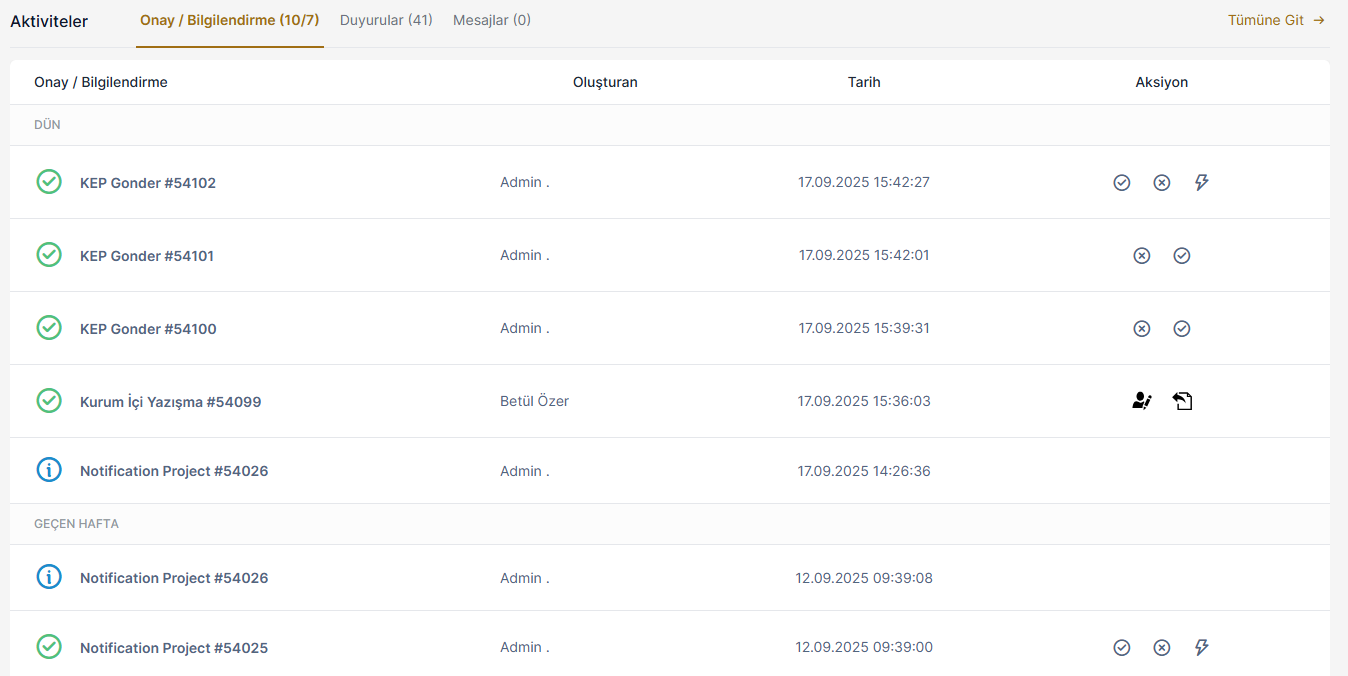
Confirmation / Information :
Approval and information records received by the user who logged into the interface in the last 1 week are in this area Listed.
Confirmation and information records, 'today', 'yesterday', 'this week', 'last week' according to the date and time of arrival It is shown by grouping them with titles. When the "Go to All" link is clicked, the person will see all the It is directed to the Approvals page, where approvals are listed on a process basis.
In this area, in the last 1 week, the information that has been received by the user and has not been deleted and on the person Processes waiting for action are listed. If the "quick approval" feature is enabled in the process properties, the relevant At the end of the process line, the action buttons are also visible and the person can be used without going to the confirmations screen and It is ensured that quick action can be taken from this screen without having to open the form.
When any row in this list is clicked, the form display screen for that row opens and the person can continue their operations from this screen.
Announcements :
All active announcements that the user logging into the interface is authorized to see are listed in this tab.
Announcement records are listed as 'today', 'yesterday', 'this week', 'last week', 'older' according to the date and time of arrival It is shown by grouping them with titles. When the "Go to All" link is clicked, the person can access all active/passive Announcements where announcements are listed, can add new announcements or delete existing announcements page.
Announcements marked as "Important" are highlighted in this list with a red announcement icon.
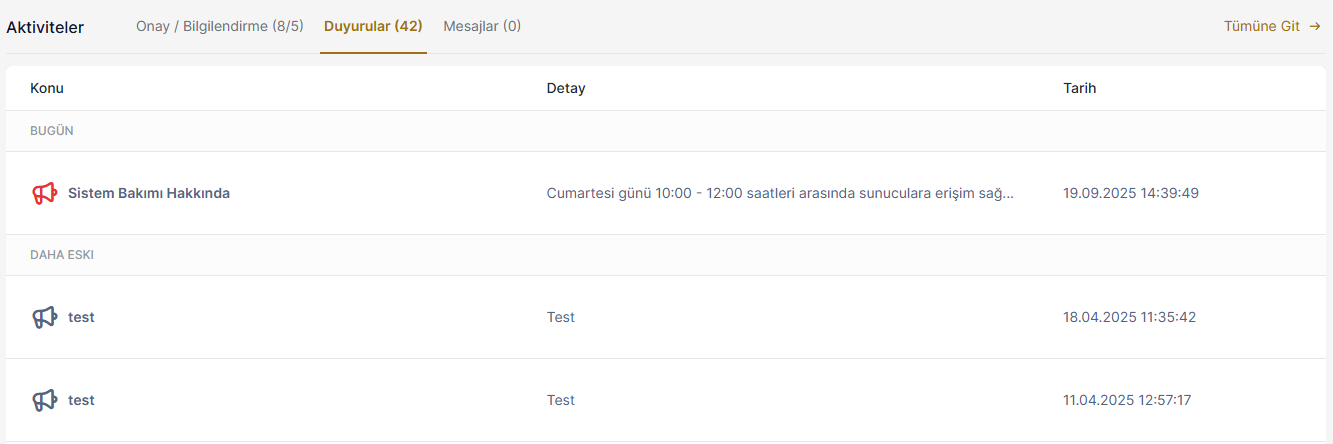
Clicking on one of the listed announcement records shows the announcement details in the drop-down panel.
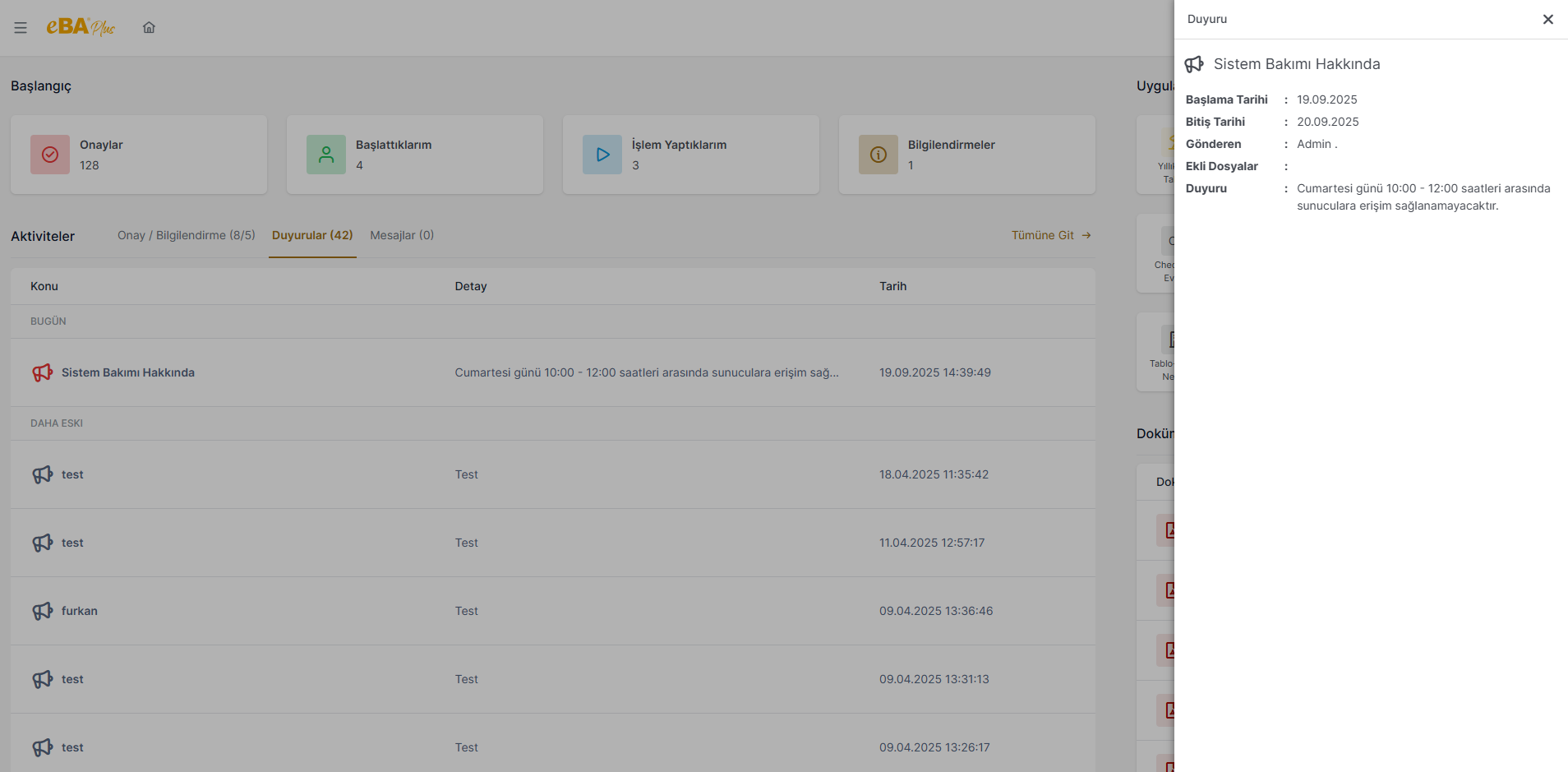
Messages :
Undeleted messages received by the user who logged into the interface in the last 1 week are listed. tab.
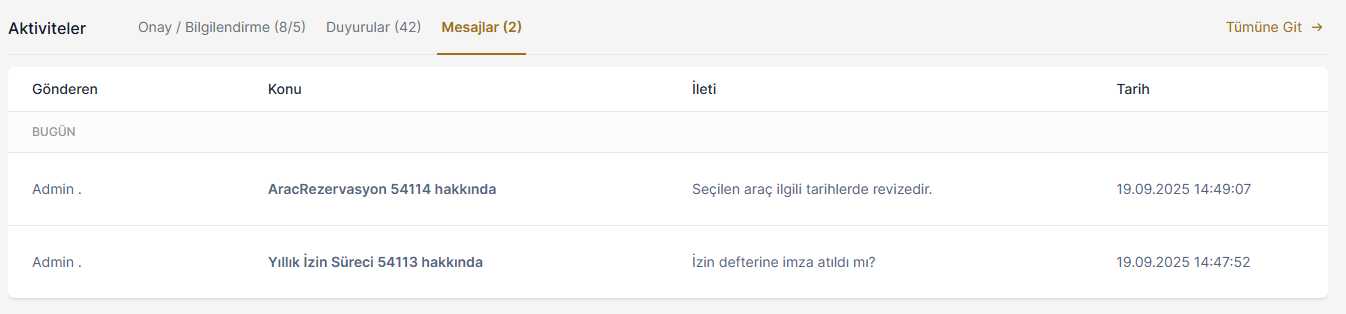
Message records are headed 'today', 'yesterday', 'this week', 'last week', 'older' according to the date and time of arrival It is shown by grouping them with. When the "Go to All" link is clicked, the person receives the message that comes to him and He is redirected to the Messages page, where he can list and delete the messages he sent.
Clicking on one of the records listed in the Messages tab shows the message details panel Opens. If the person wishes, he can reply to the message he receives by clicking the "Reply " button in this panel or click on the "Show Flow " button to see the details of the process the message came from.
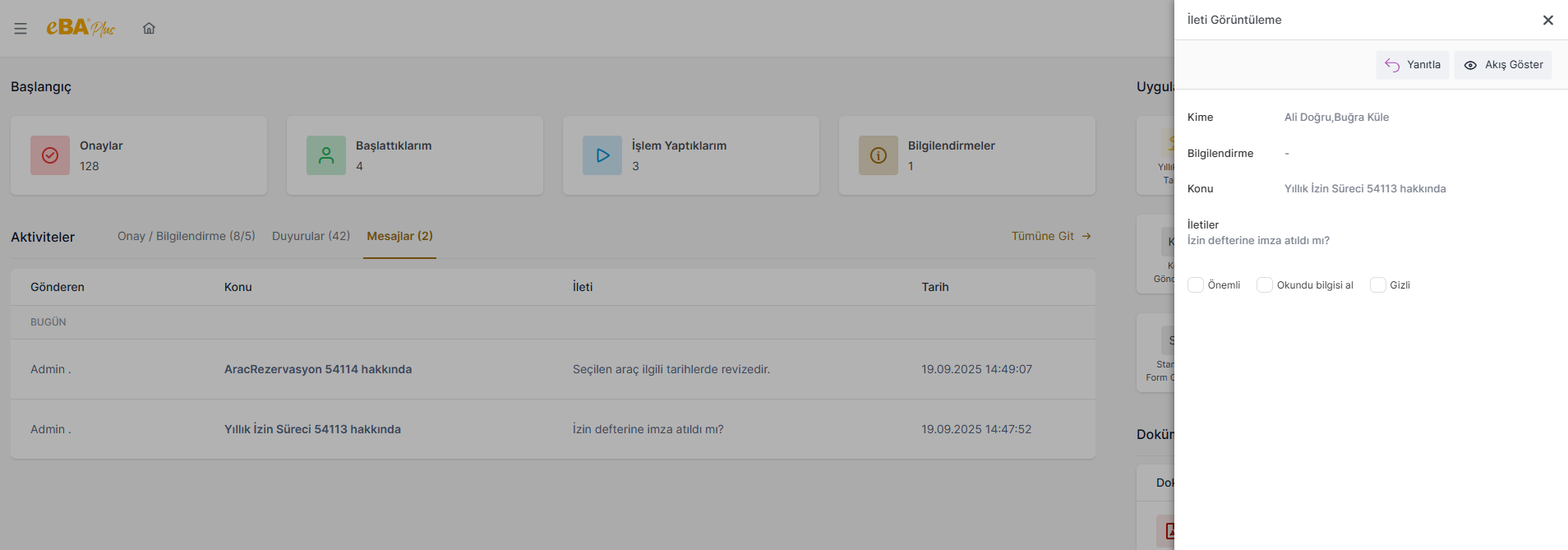
APPLICATIONS :
Menu marked as favorite from the menu list and last processed process, archive and form nodes.
Thanks to this area, the user who logs into the interface can access the most used applications from the home screen. can access it with one click.
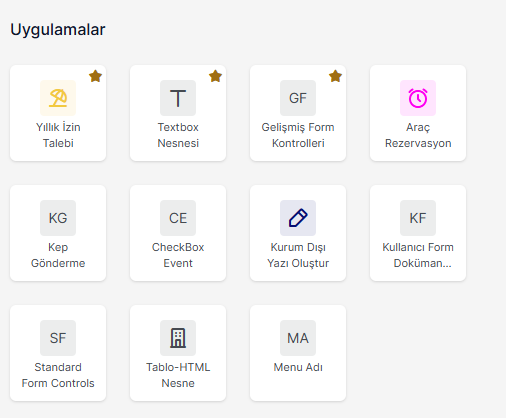
9 menu nodes marked as favorites and 9 menu nodes with final processing 18 application quick access cards can be listed in this area. This list is a list of It is shaped according to the user's usage preferences.
DOCS :
The last documents viewed by the user who logs in to the interface are listed in this field.
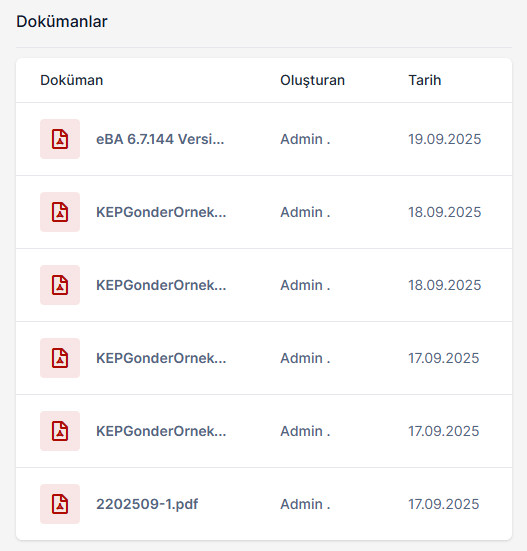
This field lists the last 10 documents that the user has viewed. User, last view from this area without having to go to the directory where the document is located each time. can access it quickly.
Clicking on one of the documents listed in this field opens the document preview screen.
If you do not want any documents to be listed in the Documents panel on the main screen, eBAConfigurationEditor.exe add the "ShowLastDocuments " parameter to the Web node on the Advance tab and set its value to "false ". The default value of the parameter is " true** ".